[fusion_builder_container hundred_percent=”no” equal_height_columns=”no” menu_anchor=”” hide_on_mobile=”small-visibility,medium-visibility,large-visibility” class=”” id=”” background_color=”” background_image=”” background_position=”center center” background_repeat=”no-repeat” fade=”no” background_parallax=”none” parallax_speed=”0.3″ video_mp4=”” video_webm=”” video_ogv=”” video_url=”” video_aspect_ratio=”16:9″ video_loop=”yes” video_mute=”yes” overlay_color=”” video_preview_image=”” border_size=”” border_color=”” border_style=”solid” padding_top=”” padding_bottom=”” padding_left=”” padding_right=””][fusion_builder_row][fusion_builder_column type=”1_1″ layout=”1_1″ background_position=”left top” background_color=”” border_size=”” border_color=”” border_style=”solid” border_position=”all” spacing=”yes” background_image=”” background_repeat=”no-repeat” padding=”” margin_top=”0px” margin_bottom=”0px” class=”” id=”” animation_type=”” animation_speed=”0.3″ animation_direction=”left” hide_on_mobile=”small-visibility,medium-visibility,large-visibility” center_content=”no” last=”no” min_height=”” hover_type=”none” link=””][fusion_text]
The latest WordPress version is another big update. It has brought us new features, security solvent and many more. But when we update we may face some problems with our running website. That’s a problem.
It is a problem when you are doing business with your website and because of new the update it breaks the site, that is not good for you until you fix the issue. Before fixing the issue some websites automatically update the WordPress version and you feel you need to roll back the WordPress version until the problem is fixed.
What causes you the problem basically,
1. If your theme doesn’t release any updates with the new release.
2. If your plugins don’t release the update with new WordPress version
These cause the design to break or site to go down which is not affordable with a production site. We need to wait and use our old version until these new releases don’t come. So if your site updates the WordPress version automatically then you might want to go back to the older version for a few days. How are you going do that ?Very easy if you have Cpanel access or FTP login of your hosting server. Let’s see step by step also there’s a video tutorial below of the post.
Step 1.
We need to take a back up all of our current website files through FTP or Cpanel > File Manager
Step2.
After taking backup Except “wp-content” folder, wp-config.php and .htaccess file we are gonna delete all other folders and files.
See the image, We will delete all those are marked selected here
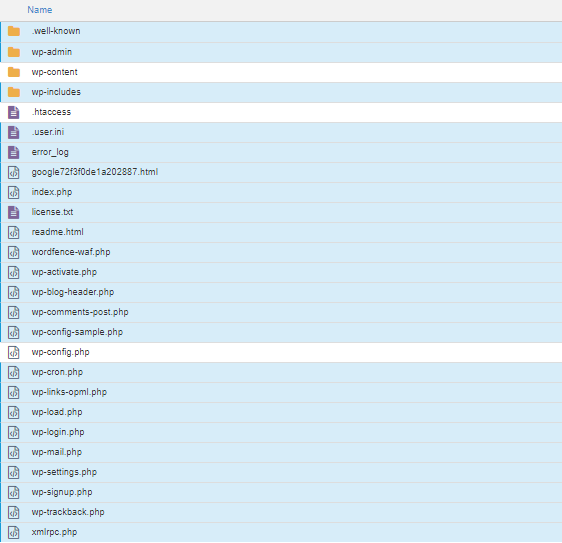
Step3.
We will Download the previous version of WordPress zip package from wordpress.org directory website or CLICK HERE.
After Downloading the zip package we will extract all the folders and files.
Step 4.
From the extracted folder, we will upload all files and folders except wp-content folder, wp-config.php file and .htaccess file at the root folder of our website from where we have deleted them.
Because –
wp-config.php file is holding our database details, the wp-content folder is holding our images, plugins, themes etc files and .htaccess file is holding your site’s important facts like permalinks. So basically we won’t replace them and we don’t need to.
After following these four steps your site is rollbacked to the previous version you replaced it with. Now try to login because sometimes the database update will be asked at the time of login. Simply Click on Update Database and your site will be back on track.
After completing these steps if you don’t stop wordpress auto Update then this won’t be worthy. Because within a few moments it will check the version and will automatically update again. So to stop the auto update we need to place this code
define( ‘WP_AUTO_UPDATE_CORE’, false );
to your wp-config.php file. On that file, you will see a text written like this
/* That’s all, stop editing! Happy blogging. */
after this code paste our given code like this.
/* That’s all, stop editing! Happy blogging. */
define( ‘WP_AUTO_UPDATE_CORE’, false );
After doing so you just save your wp-config.php file. You just stopped the auto update of your wordpress.
Here with some terms, if you don’t understand or are not clear with anything simply just comment below or use the contact form, our support experts, will reply to you very fast.
Thanks and share to help others.
Here’s a Video Tutorial
[/fusion_text][/fusion_builder_column][/fusion_builder_row][/fusion_builder_container]