Suddenly you can have the problem with your password to login to your WordPress Dashboard. There can be several circumstances with your account of your WordPress Website. Let’s discuss with them one by one.
Such as
- You just forgot your WordPress login password and only can remember your username and email.
- You forgot both your password and email, you can only remember your username.
- You forgot both of your WordPress login password and username but you remember the email address.
- You forgot every login detail of your WordPress Website.
Ok I am here to solve step by step four of the admin login problems mentioned above.
1. The first problem, You forgot your password and you only know your username and email.
That’s the easy one. You can try the “Lost your Password” link from the login page and enter your email to reset your password. You will get an email with password reset link, just click on it and reset your password.
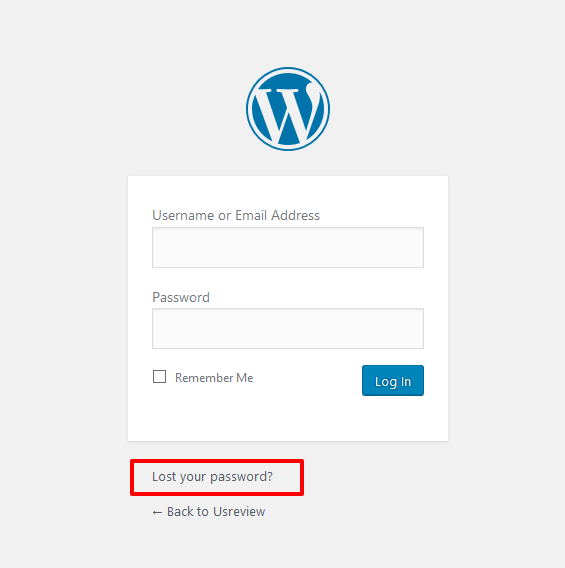
Now a big problem will arrive if you don’t receive any email by using Lost your Password link. It is similar to No. 2 problem. Let’s see the solution of No. 2
2. You forgot both your password and email, you can only remember your username.
Here you just know the username. If you are sure that this is your site and you have multiple email addresses which are confusing you then just use the Lost your Password link and there you can also use your username to get a password reset email.

Now if you are still not getting your password reset email then we have to use other ways.
We have to change the password now from the Cpanel > File Manager or through FTP.
The Process: With this process, our goal is to find the functions.php file of the theme. Now you have to know which theme is active currently.
How to find functions.php file ? Follow me.
At WordPress installation, we have three folders wp-admin, wp-content, and wp-include. We need to go into the wp-content folder. There we will see themes folder and in that folder we have folders of our themes.

Suppose you are using Avada theme. So we will see Avada folder there and if we go into that folder we will be able to find functions.php file.
Now we need to open that file in a text editor if you are using FTP or if you are doing this from cpanel you need to open it with code editing option. This method is taken from WordPress Codex.
Now you have to paste the below code right after the <?php tag
wp_set_password( ‘password’, 1 );
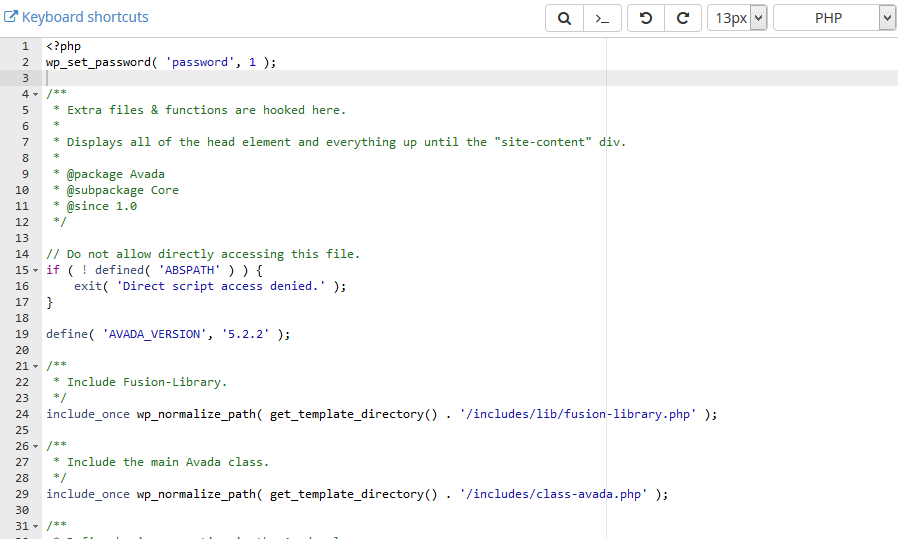
The password is here gonna be your new password. Better you can change it to your own.
Now save the file and refresh WordPress login page. Try one time with your new code and you will see it won’t log in you just will give you a refresh. That’s ok. It means the new password is set.
Now before trying the second attempt, you need to remove the code from functions.php file and save that again.
Now try with your new password, you will see it is working.
3. You forgot both of your WordPress login password and username but you remember the email address.
You just know your email address which quite enough to reset your login. Try Lost your password link from the login page. If you get password reset email there you will have your username detail and password link.
Worst case scenario will be if you don’t receive your password reset email.
If you don’t receive password reset email we have to know at least our username. To do so we need to use Cpanel again or simply you can say you need to get into the Database tables. Where will we find that? What is my database detail? Many questions arrive here.
Don’t worry. First, we need to know what is the database table name which is being used by our website.
To find out that we need to go our website directory through File Manager at the root directory there is a file called wp-config.php. Open that up you will see all the database detail. Just check the database name.
Now we know our database name and we need to get into that.
To do so we have to use phpmyadmin from cpanel. if you click on phpmyadmin it will take you to the phpmyadmin interface and there you will see database list with their names.
Click on the database name which we already know from wp-config.php file.
After clicking, so many tables of our WordPress setup will arrive. One of the table names will be wp_users, there instead of “wp” other prefix can be there like my_users, whatever the table prefix is you will see a table name with _users.

Simply click on that you will see your all users list with their username, email, and encrypted password.
Without encrypted password every detail we can use from here to reset our password.
You can follow our No. 2 method if you know the username now. Problem solved.
4. You forgot every login detail of your WordPress Website.
If you forgot your every detail of WordPress login. Such as if you don’t know your username, email and password then you must need your cpanel login to access your hosting.
If you have your cpanel login or hosting login Just follow our Steps for Problem No. 3 first and then Problem No. 2. You will have your WordPress Dashboard access Back.
Please share and comment if you need to know more or if you guys face any problem. We have few services available here, if interested use our contact form to let us know. Thanks